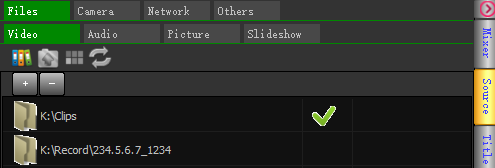The media files supported by dingcaster include video, audio, pictures, PPT files, etc. Three ways to add media files are supported:
- Click the "+" icon of the waiting area to pop up the menu and select the corresponding menu item to add.
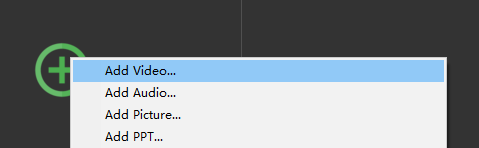
- Double click the left mouse button in the waiting area to open the file dialog box. Select the file type, select the file, and click the "open" button to add.
- Add from input source library window
Click "Sources" in the right sidebar, click "Files", click the type page, select a media file, and drag and drop it to the waiting window.
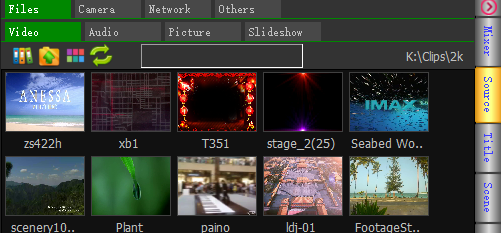
Media library needs to set media path when it is used for the first time. Click the "+" button, select a path, double-click to enter the path, and all media files of corresponding type under the path will be listed.
The media library supports multiple path switching.