 in Source Window, popup source setting dialog box.
in Source Window, popup source setting dialog box.
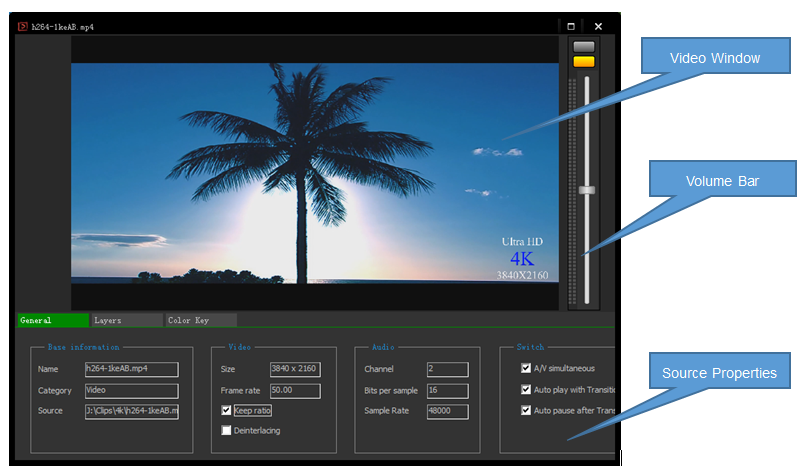
The source setting window consists of video window, volume window and property window.
Refer to the Mixer Window for volume window operation.
Source Property Window varies with source type.

The General Property window can display or set the basic properties of the source (video, audio parameters), switching characteristics and screen rotation characteristics.
All types of sources support general properties.

In layer property window, you can set the layer's properties of translation, zooming, rotation and crop. You can adjust the relevant parameters by slider. In the video window, you can select a layer, drag to change the position of this layer, or scroll the mouse wheel to zoom this layer.
For dynamic layers, a sources window can be choise and hidden attributes can be set.
All types of sources support layer properties. For virtual studios and multiview, there are multiple layers, and for other types of sources, there is only one layer.

The Colour Key Property window realizes the video keying operation. The key colour is unlimited. You can select the colour by dragging the  button to the video window, or you can click the
button to the video window, or you can click the  button to select the standard colour through the colour dialog box.
button to select the standard colour through the colour dialog box.
By adjusting parameters such as similarity, mixing, spillover and Gamma, the keying effect can be adjusted.
Files, pictures, networks, cameras, instant message and other types of sources support colour key functions.

The Shot Property window can manage the shots, add and delete the shots, and set the properties of translation, zooming, rotation and trimming of the shots. Shot name and switching duration can be set. Scene types can be switched between virtual studios and multiview.
Virtual studio and multiview support shot property.

In Camera Property window, video and audio devices can be selected, video and audio formats can be set, and camera devices can be reconnected.
The types of sources that support camera property include DirectShow devices and capture card devices.

The Window Property window is used for the Instant Message and Window Capture source.
After the Instant Message source is added, the corresponding application needs to be run and the video chat window needs to be opened. Drag to the video chat window to realize remote video connection.
In addition to video, you can choose an audio device to connect the Instant Message's audio to the system. Note that the same audio devices need to be set up in the Instant Message application.